Using Templates
Any created object can be saved as a template. These templates can then be instantiated elsewhere as objects that inherit the template’s properties. This can save a lot of tedious work of setting up the object type and properties, or even just finding the right tile in the tileset.
Each template is stored in its own file, where they can be organized in directories. You can save templates in either XML or JSON format, just like map and tileset files.
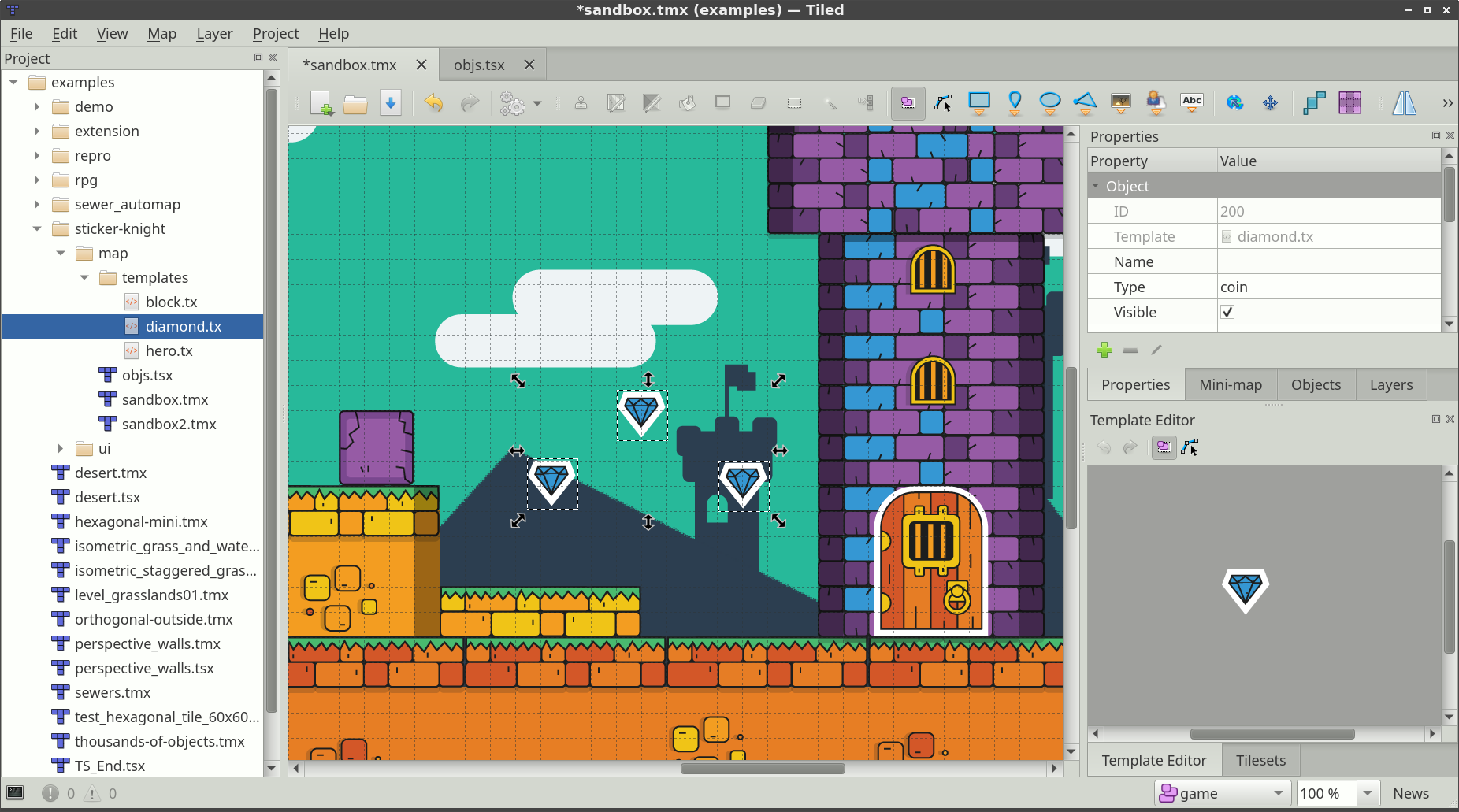
Creating Templates
A template can be created by right clicking on any object in the map and selecting “Save As Template”. You will be asked to choose the file name and the format to save the template in. If the object already has a name the suggested file name will be based on that.
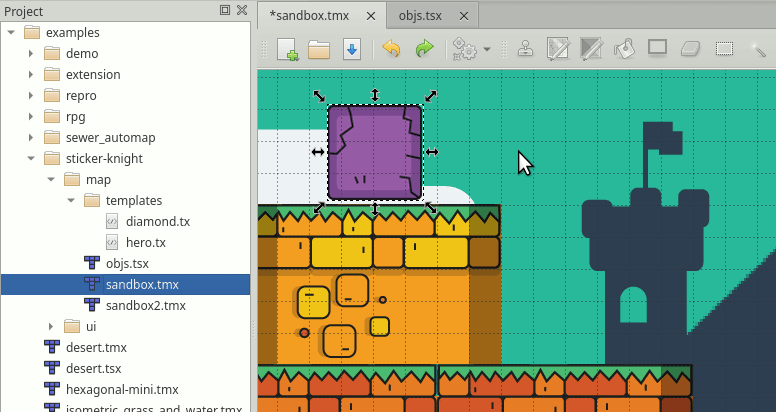
To be able to select your templates for editing or instantiating you’ll generally want to use the Project view, so make sure to save your templates in a folder that is part of your project. Dragging in a template from a file manager is also possible.
Note
You can’t create a template from a tile object that uses a tile from an embedded tileset, because template files do not support referring to such tilesets.
Creating Template Instances
Shortcut: V
Template instantiation works by either dragging and dropping the template from the Project view to the map, or by using the “Insert Template” tool by selecting a template and clicking on the map. The latter is more convenient when you want to create many instances.
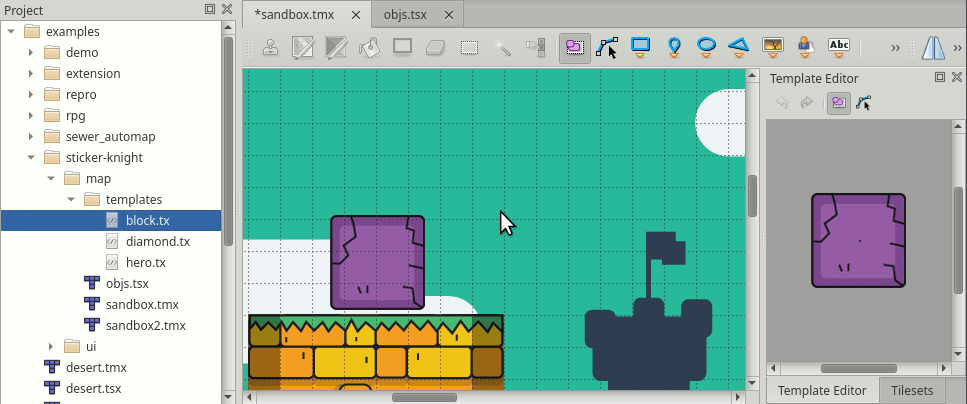
Editing Templates
Editing templates is done using the Template Editor view. A template can be opened for editing by selecting it in the Project view or by dragging the template file on the Template Editor view. The template can also be selected using the Open File in Project action.
When selecting the template in the Template Editor view, the Properties view will show the template’s properties, where they can be edited.
Any changes to the template are saved automatically and are immediately reflected on all template instances.
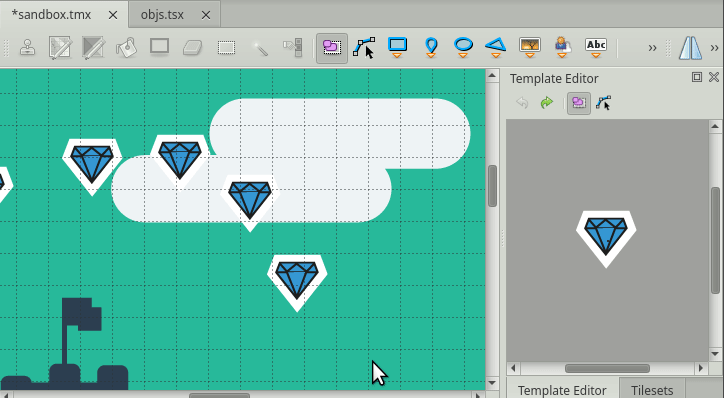
If a property of a template instance is changed, it will be internally marked as an overridden property and won’t be changed when the template changes.
If a template file changes on disk, it is automatically reloaded and any changes will be reflected in the Template Editor as well as on any template instances.
Detaching Template Instances
Detaching a template instance will disconnect it from its template, so any further edits to the template will not affect the detached instance.
To detach an instance, right click on it and select Detach.
If your map loader does not support object templates, but you’d still like to use them, you can enable the Detach templates export option.